Manual Integration (PHP)
As Max Mega Menu overrides the standard WordPress function to output a menu location, no special configuration or theme setup is required.
We simply need to output a menu using the standard WordPress method.
Step 1: Registering a new menu location
First we’ll need to create a new menu location. If you already have a menu location registered you can skip this step.
Under Mega Menu > Menu Locations, click the “Add another menu location” link and rename the location to something suitable.
In our case we’ll rename the location to “Header Menu”.
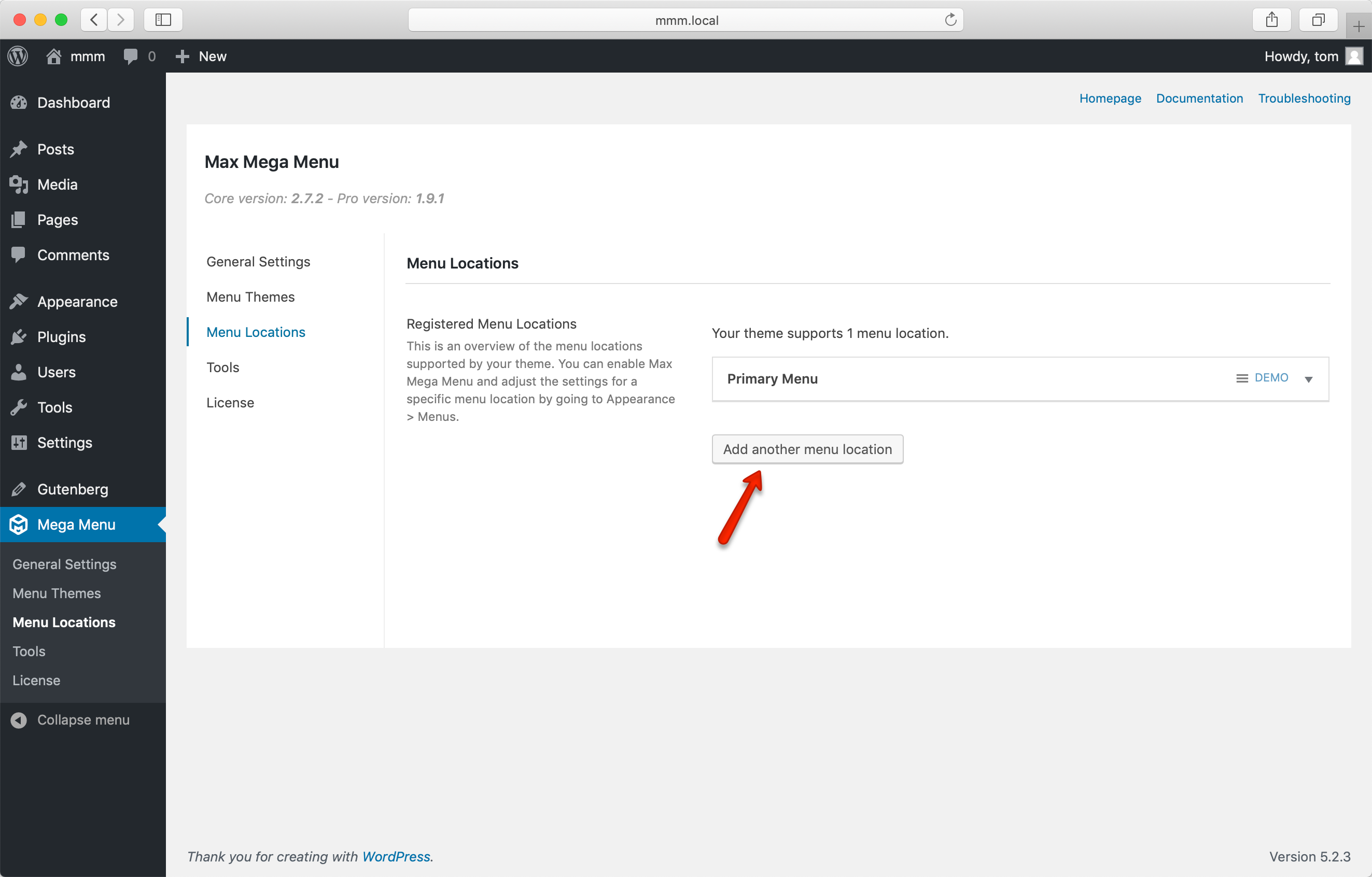
We now have a new menu location which we will output within our theme using PHP.
Tip: Advanced users may prefer to register a new menu location using the register_nav_menu function.
Step 2: Assigning a menu to the new location
Under Appearance > Menus, create a new menu and assign it to the new menu location.
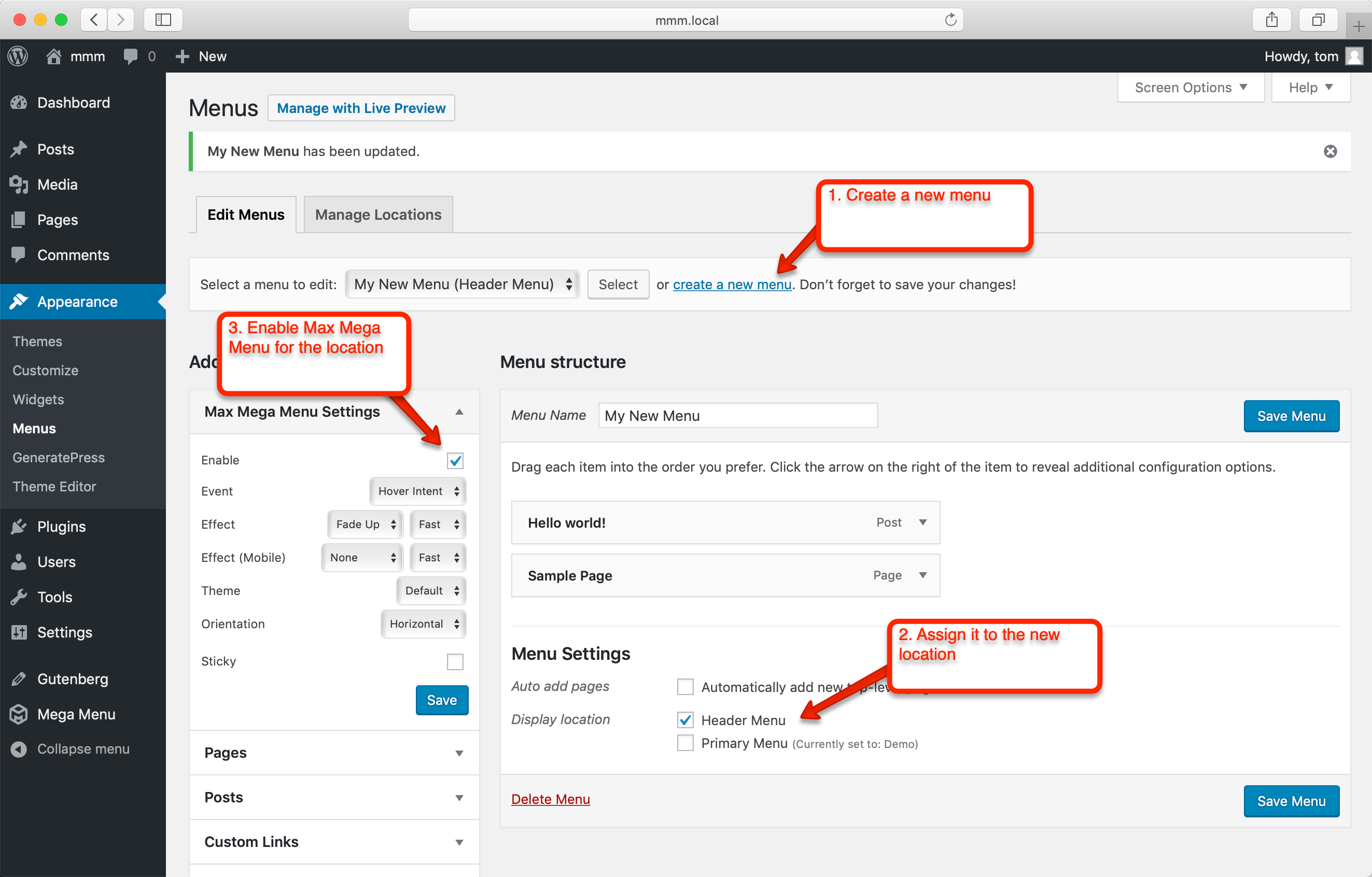
Step 3: Outputting the menu location
We have now registered a menu location, tagged a menu to that location and enabled MMM for that location. All we need to do now is output the menu in our theme template files.
Head back to Mega Menu > Menu Locations and expand the new menu location. Inside we will find the PHP code to use to output the menu location:
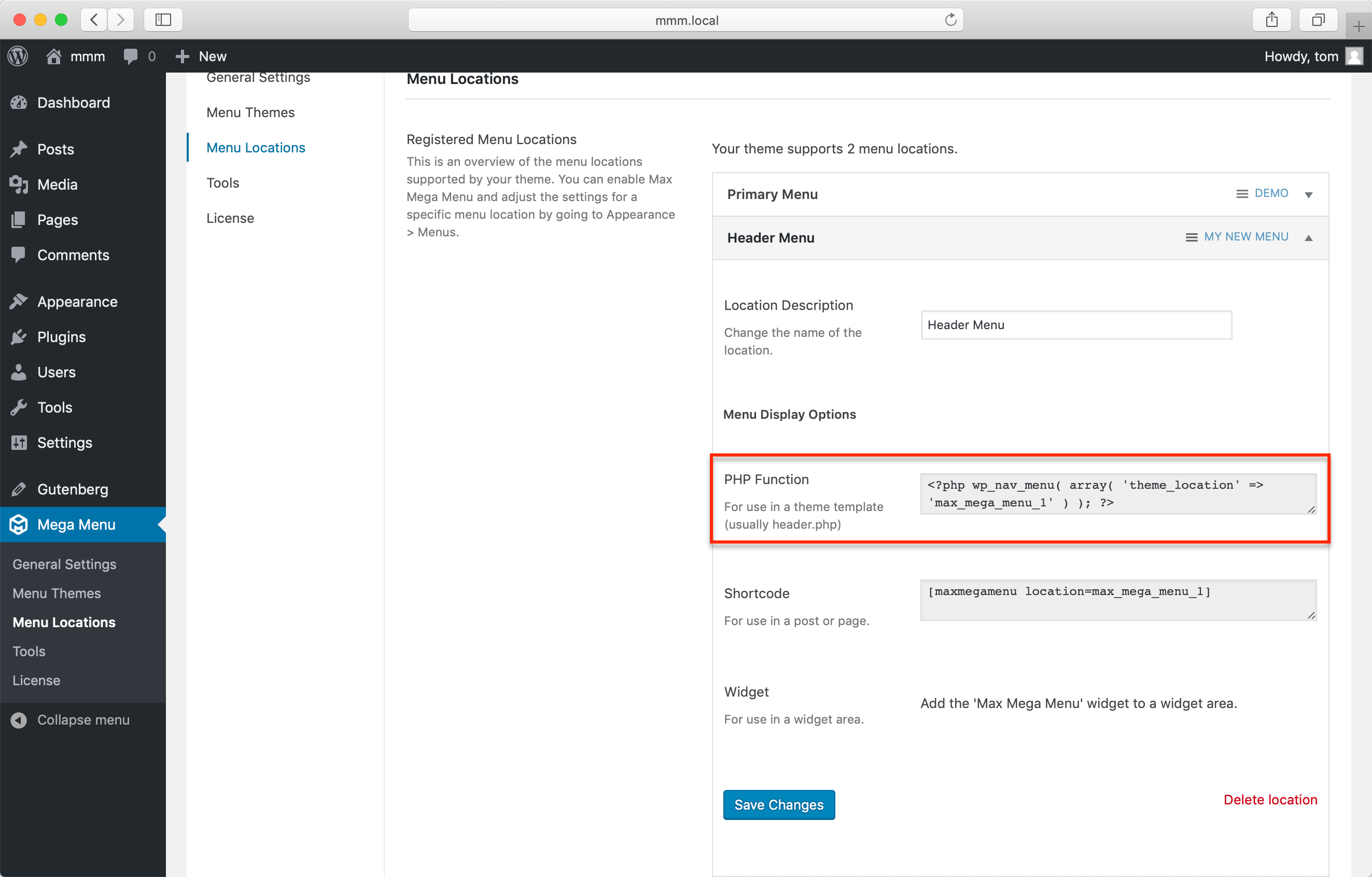
You can paste this code anywhere into your theme template files. Usually it is placed within the header.php file. In our case we’re using the WordPress theme editor (you can use your own text editor if you prefer), and have pasted the code just after the opening <body> tag:
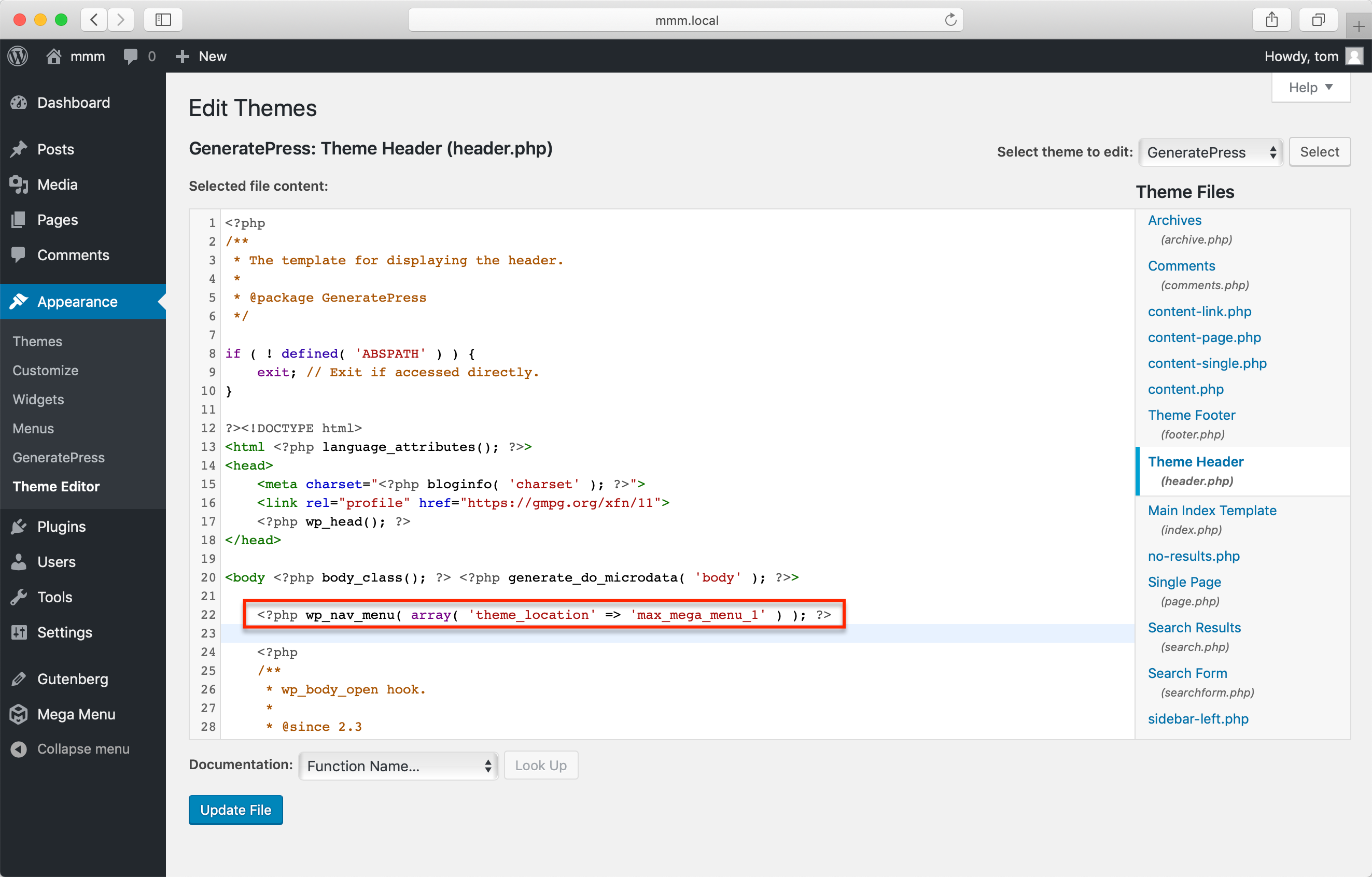
Save the file and the menu will now be output on your site.