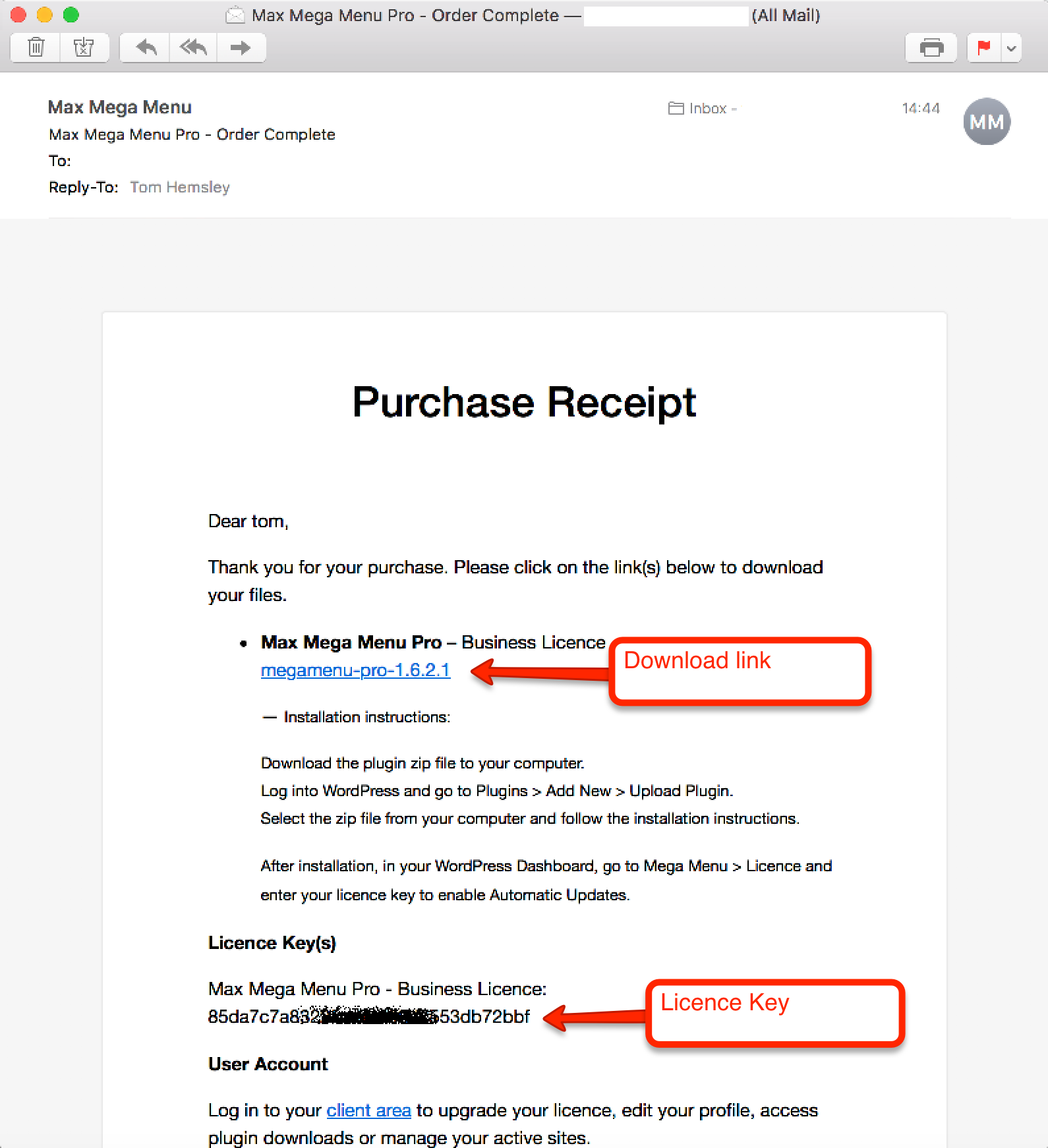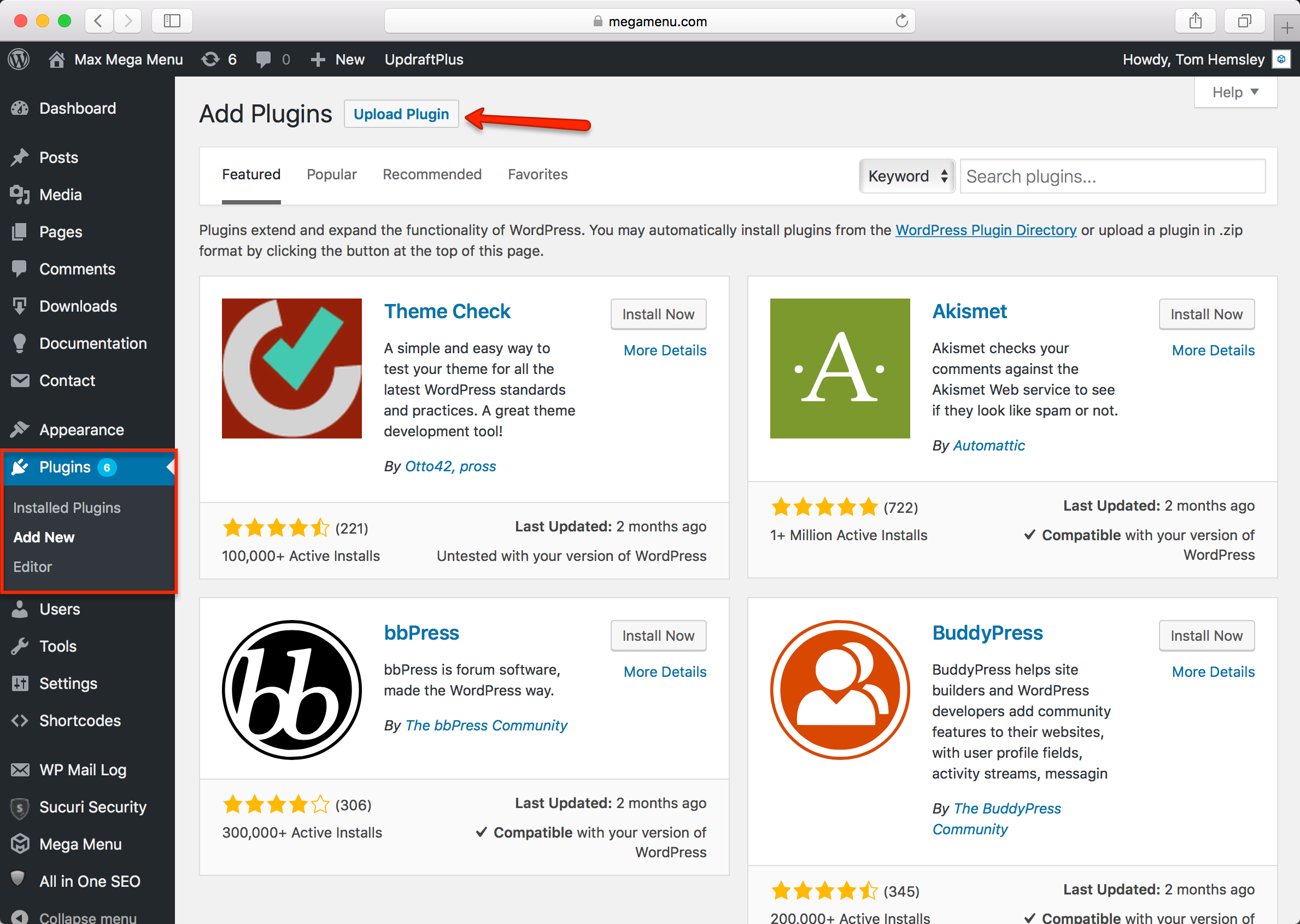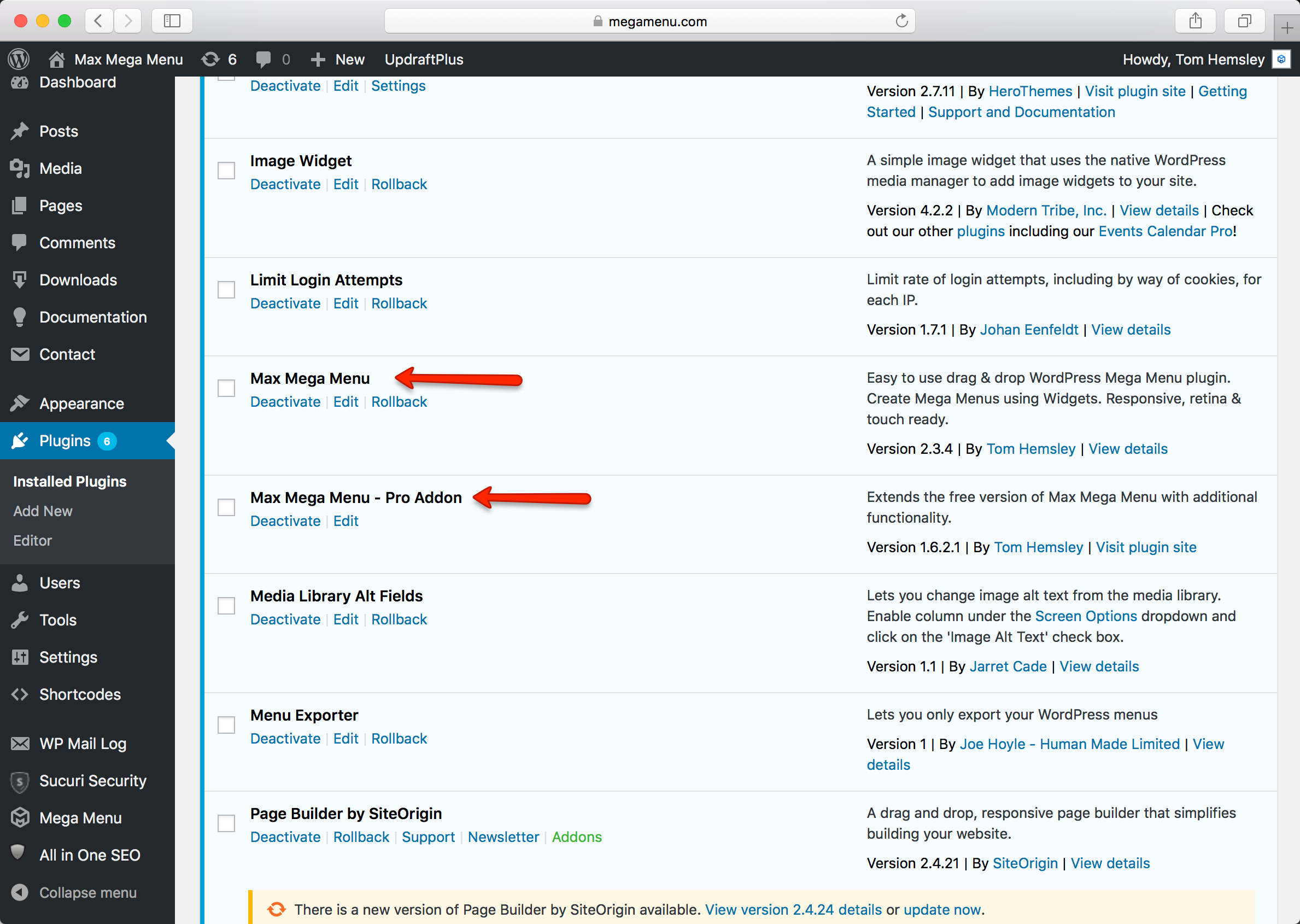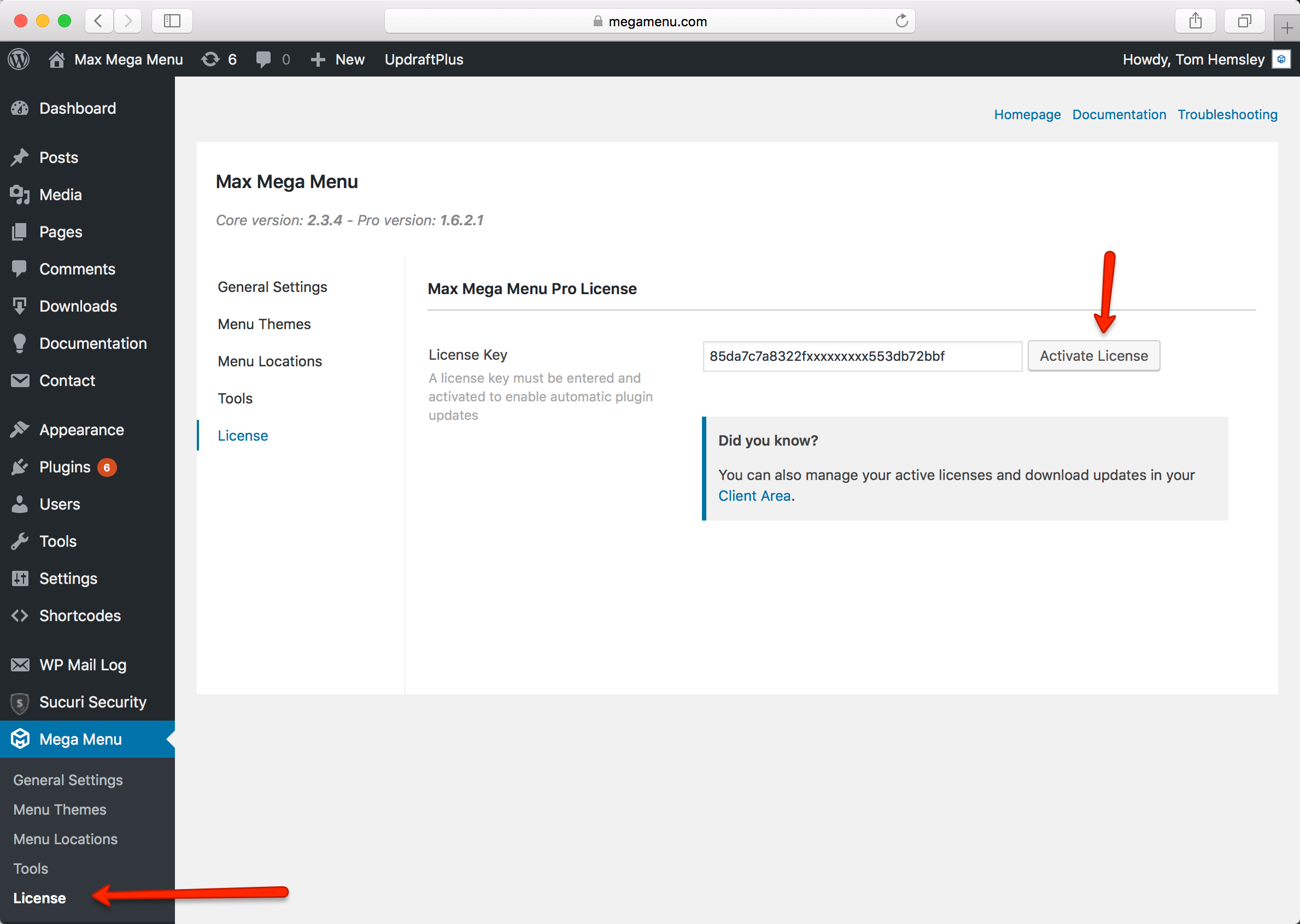Max Mega Menu Pro – Installation Instructions
After you complete the checkout, we will send you an email (subject: Max Mega Menu Pro – Order Complete) which contains a link to download the Pro plugin, and instructions on how to install it.
Before you continue, it is important to understand that Max Mega Menu Pro is an add-on plugin for Max Mega Menu (free). You must have both plugins installed and activated at the same time.
Step 1 – Download the Max Mega Menu Pro plugin
Click the link inside the email in order to download the plugin zip file to your computer.
If your download link has expired, log into your client area, then go to “View details and downloads”. You’ll find a download link for Max Mega Menu Pro at the bottom of the page.
Step 2 – Installation
Log into your WordPress site, then go to Plugins > Add New > Upload Plugin:
Select the plugin zip file from Step 1 and follow the steps to install and activate Max Mega Menu Pro.
Step 3 – Verify
Go to your Plugins page and make sure both Max Mega Menu (free) and Max Mega Menu Pro are installed and activated alongside each other.
Step 4 – Activate Licence Key
After installing and activating the Max Mega Menu Pro plugin, you’ll find a new “Mega Menu > Licence” item in your WordPress menu. If you do not see this option, double check steps 1 through 3 again.
In order to get updates for Max Mega Menu Pro, you’ll need to activate your licence key.
Go to Mega Menu > Licence to activate your key (your key is contained within the email from Step 1).